In order for your website and e-mail to work perfectly even after your transfer, you must adjust the DNS settings and update the name servers.
Learn more: Link website after transferring your domain name
1. Adjust the MX records
By default you use the mx-records of Easyhost (see image):
- mx.mailprotect.be with a priority of 10
- mx.backup.mailprotect.be with a priority of 50
These are the settings you need to use when your mail traffic goes through Easyhost. These settings can only become active after you have updated the name servers (see below)!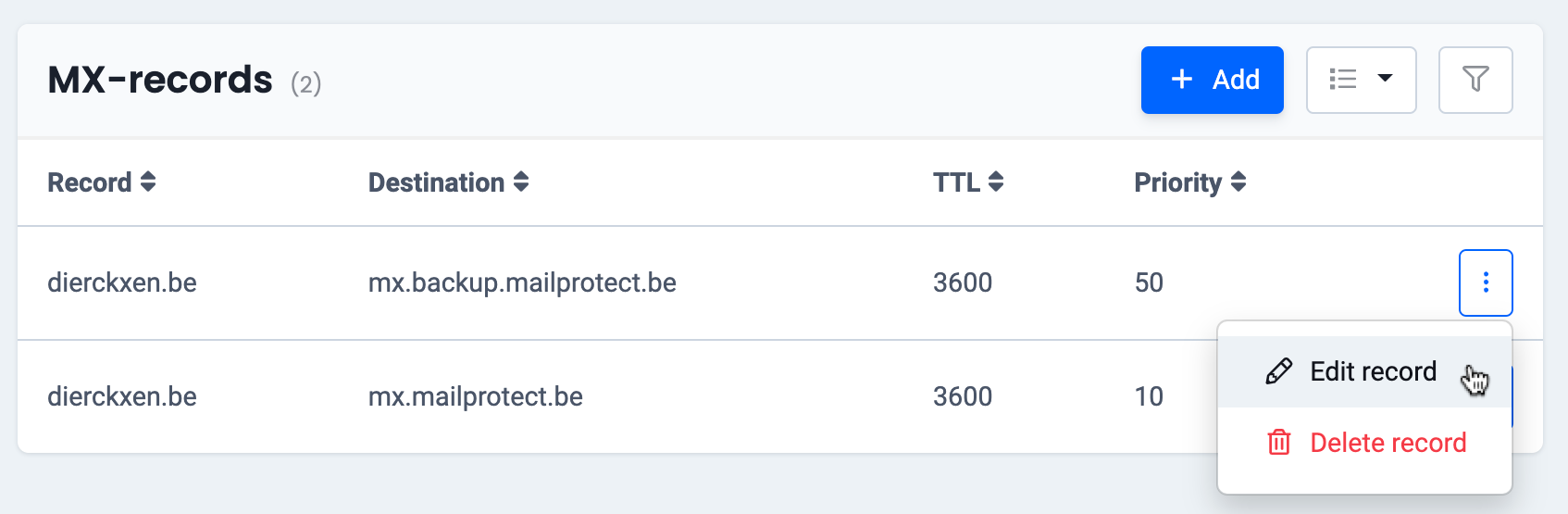
If you use an external provider such as Microsoft Office 365, Gmail or your own mail server for e-mail traffic, request the DNS settings from that provider in order to make sure your e -mail works correctly after the transfer.
As soon as you have those DNS settings (i.e. the modified mx record), you can easily adjust them in the Easyhost control panel via My products> DNS & Forwarding management. They only become active after updating the name servers (see below).
2. Update your nameservers
In order to enable the changes to the DNS settings, you must also update the nameservers. This completes the transfer of your domain name.
Have you switched to Easyhost? Follow these steps in the control panel
- Go to My products > Domain names > Your domain name> Name servers
- Choose “Easyhost name servers” and confirm (see image).
Read more about updating the name servers of your domain name