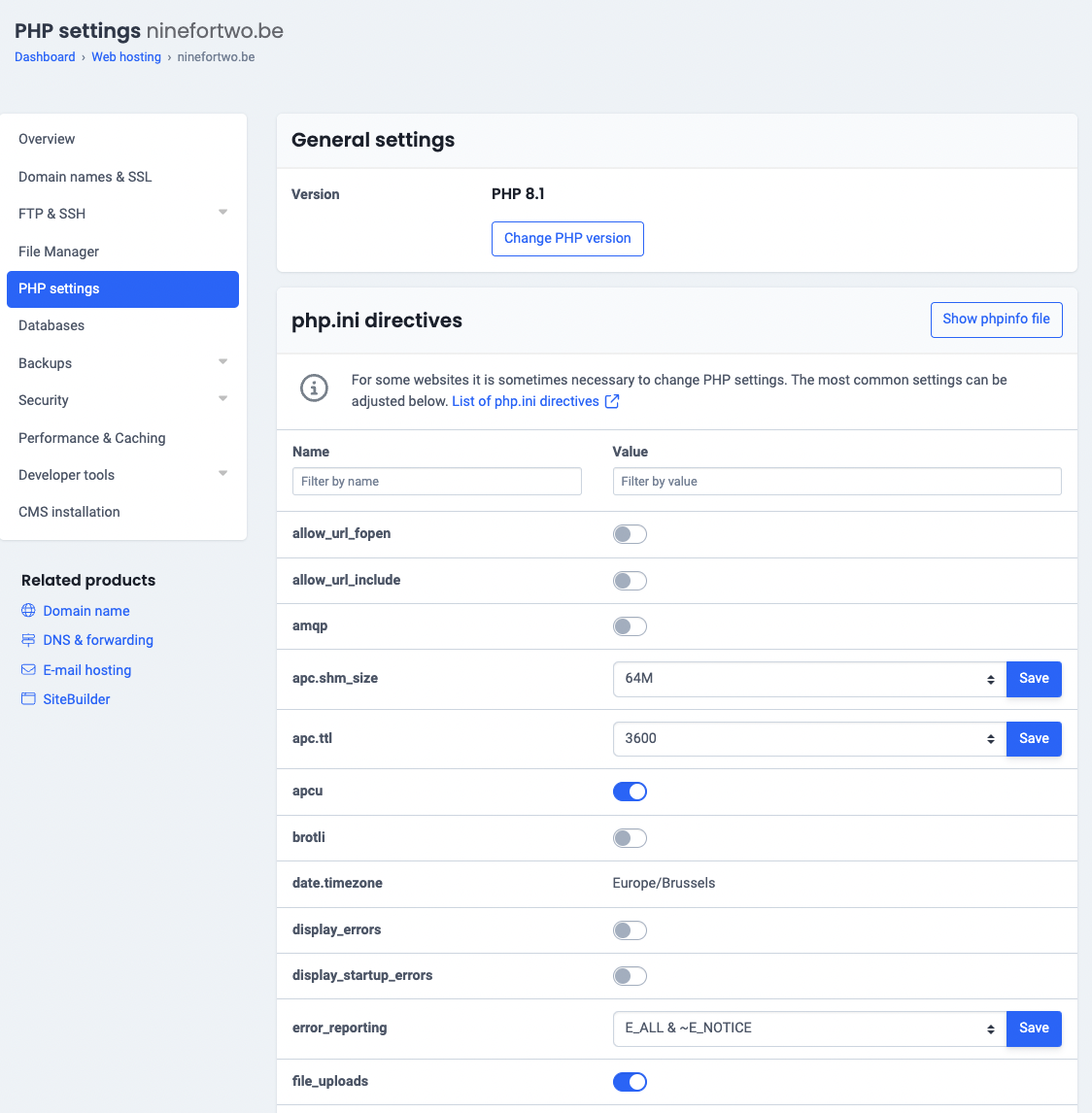It is very easy to make changes to your PHP settings via the control panel. New versions are also always immediately available at Easyhost. Ideal if you want to use the latest technology directly with your website.
Using the latest PHP versions on your website is a good best practice. This will keep your website performing optimally and spare you from the security risks posed by old PHP versions. Find out which PHP versions are still supported with updates.
Also read: PHP memory limit increase and PHP increase apc.shm_size
IN THIS ARTICLE:
Change the PHP version of your web hosting
Follow these steps in the control panel:
- Go to “My products”> “Web hosting”> Your domain name.
- In the menu on the left you choose “PHP settings”.
- At the top, click on Change PHP version to open a pop-up window. Choose the desired version of PHP in the dropdown and save your changes.
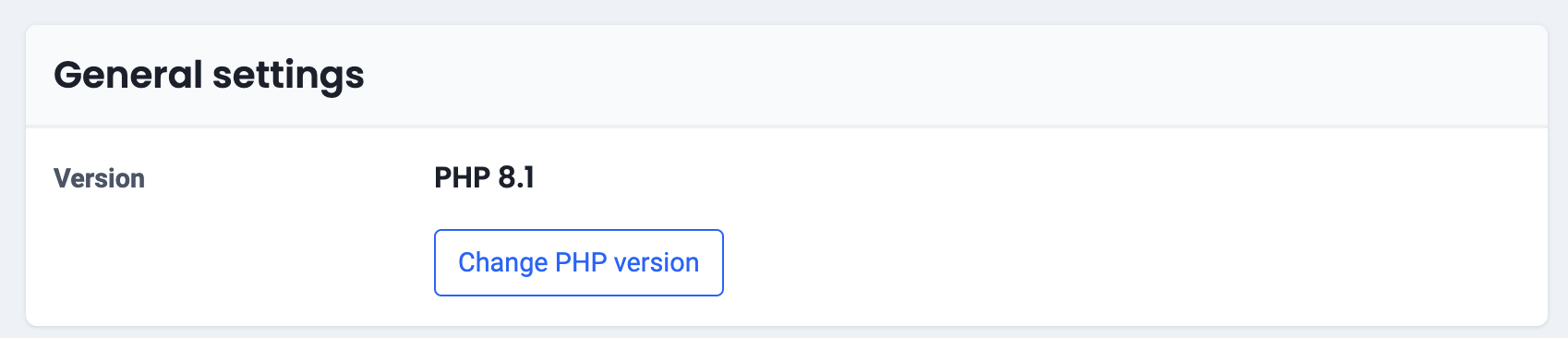
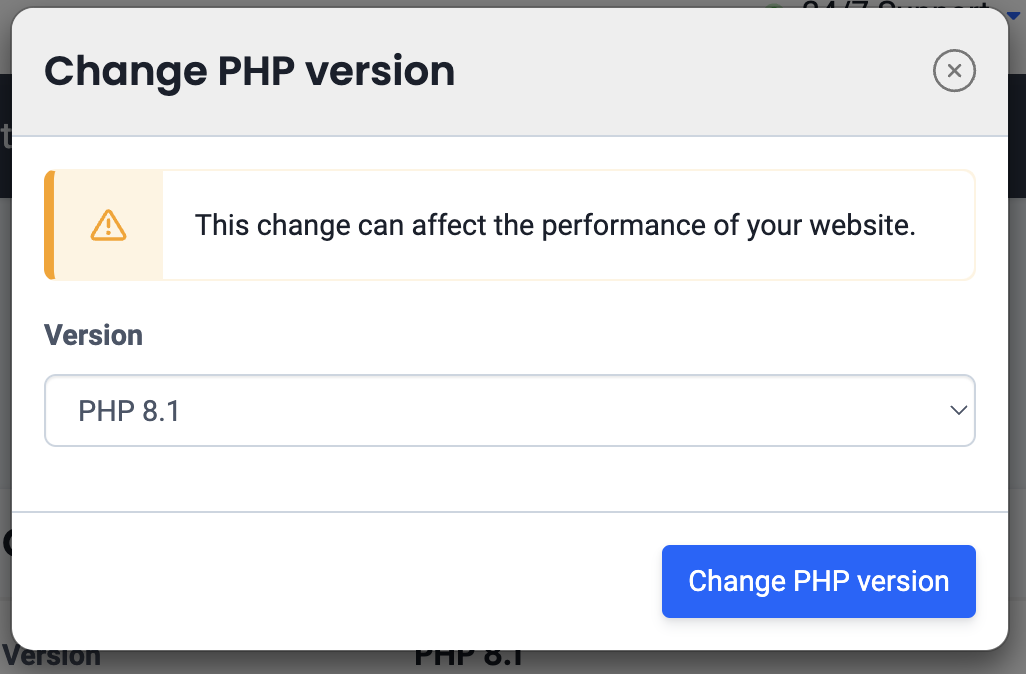
Change the PHP settings
Follow these steps in the control panel:
- Go to “My products”> “Web hosting”> Your domain name.
- In the menu on the left you choose “PHP settings”.
- Via the tabs you have access to various PHP settings and you can switch things on or off. Made a mistake? You can always restore the default settings via the “Reset all settings” link.