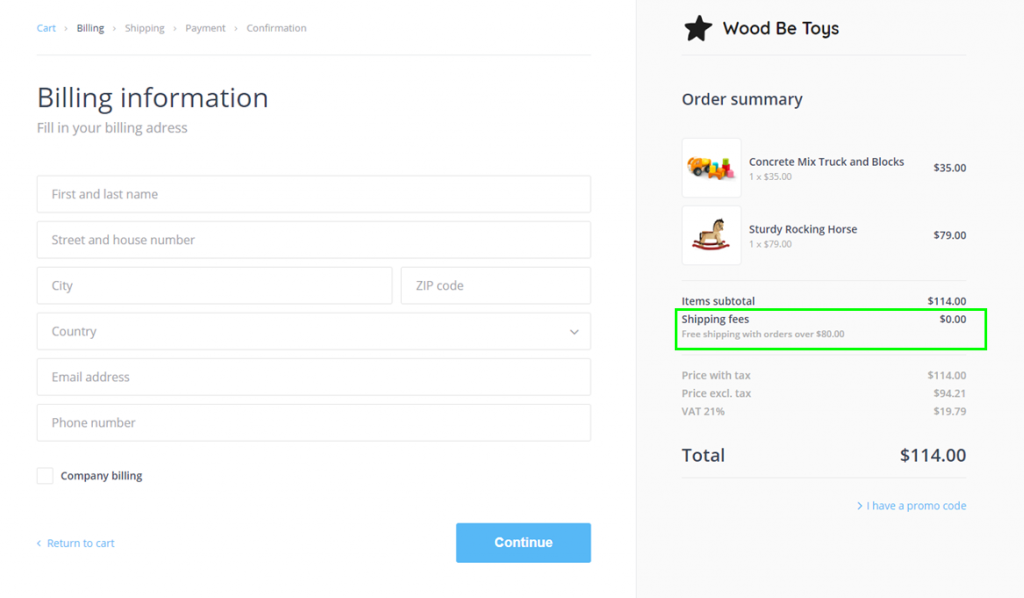In the online store it is possible to set discounts and free shipping on all orders, or only on orders from a certain amount. You can also create vouchers to automatically reduce the total price of the order. You can combine all these promotions to your requirements. For example: you can set up free shipping as well as a percentage discount on purchases above a certain amount.
To set the discounts, log in to your SiteBuilder website.
- Click on Discounts.
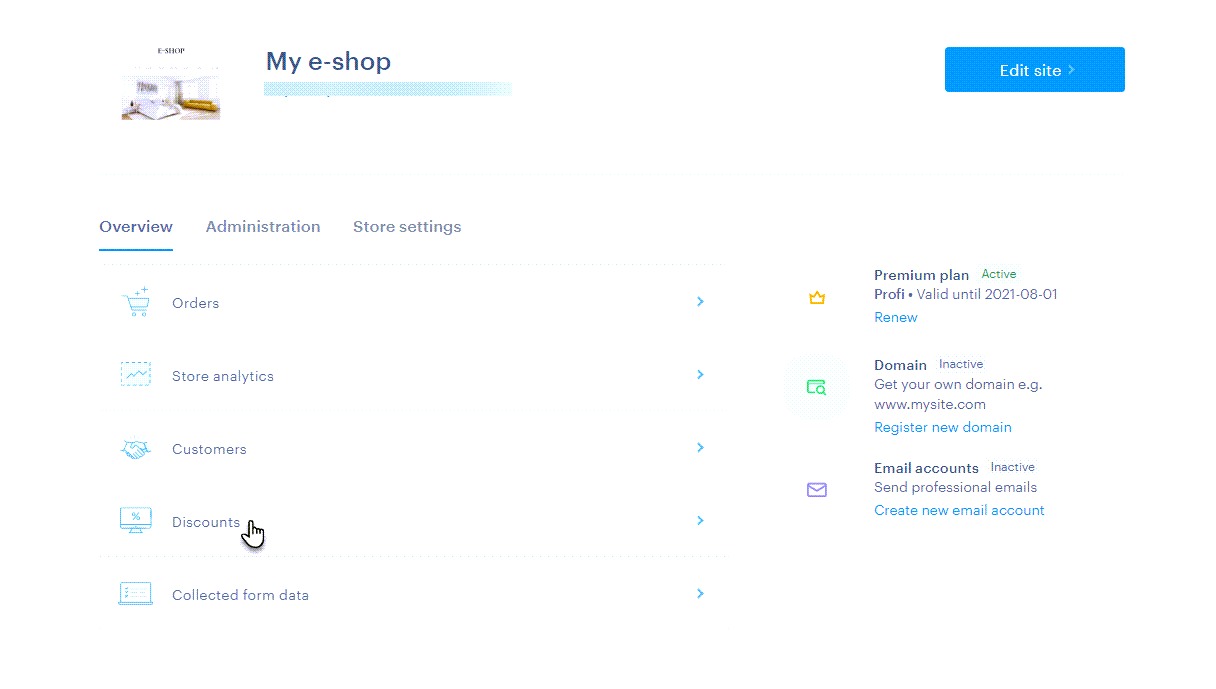
- In the next window you can create a new discount action by clicking the Add discount button.
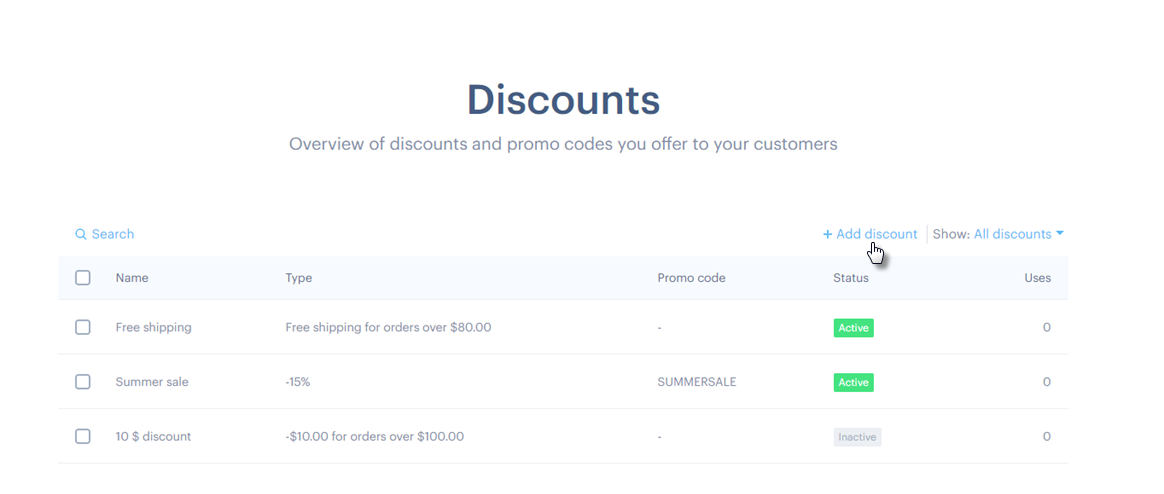
- You can then set up the discount action using the following items:
Discount Name
Select a name that will appear in the discount list, such as Summer Sale.
Discount type
Here you can set several types of discounts:
- Free Shipping
Free shipping can be set for all orders, or only for orders above a certain amount. Free shipping will then be enabled for all the shipping methods at once.
For example: free shipping for orders over 50€. - % off
Here you can set a percentage discount on all orders or orders from a certain amount.
For example: 20% for orders over 100€. - Amount off
The total purchase price can be reduced by a specific amount. The total price is only on the value of the goods themselves and does not include shipping or payment charges.
The discount can be applied to all orders without restriction or only to selected orders from a certain amount.
For example: 10€ discount for orders from 150€.
All promotions can be freely combined and set with different promotions. For example: you can set a 20% discount and at the same time on $100 for all orders above a certain value. It is also possible to include a voucher, based on the total price of the order that will further reduce the total.
If similar additional discounts are set for purchases exceeding a certain amount, the highest discount is always applied. For example: a discount of 10€ per order over 100€ and a discount of 20€ per order over 100€ has been set, then a discount of 20€ is applied.
The discount can be set for all orders or orders over a certain amount, but not for specific products or categories.
Status
If you want to pause the promotion, you can change the status to Inactive. You can then activate the discount again at any time.
Promo code to apply the discount
if you want the promotion to be applied only after entering the voucher, you can enter it in the Promo code to apply the discount field. You can then publish the voucher. For example on your Facebook profile or on the online store home page. The customer then enters the voucher during their purchase.
The coupon can be in a format such as: SUMMERSALE
One-off promo code
You can set the discount coupon to be valid for a One-time (single) use only. For example in cases of compensation or a special bonus. Just check the One-off promo code checkbox. After the customer redeems the coupon, their status will change to inactive.
For example: 50% discount on any order.
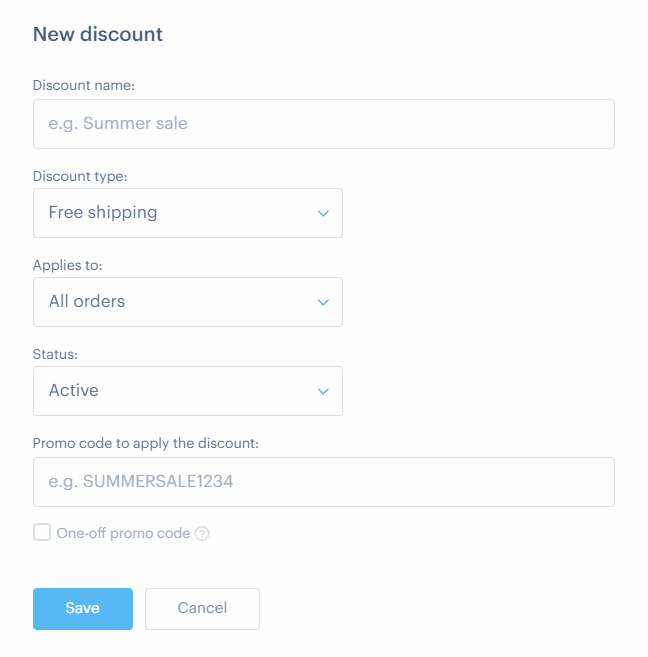
The customer can enter the coupon during the order by clicking on the I have a promo codebutton.
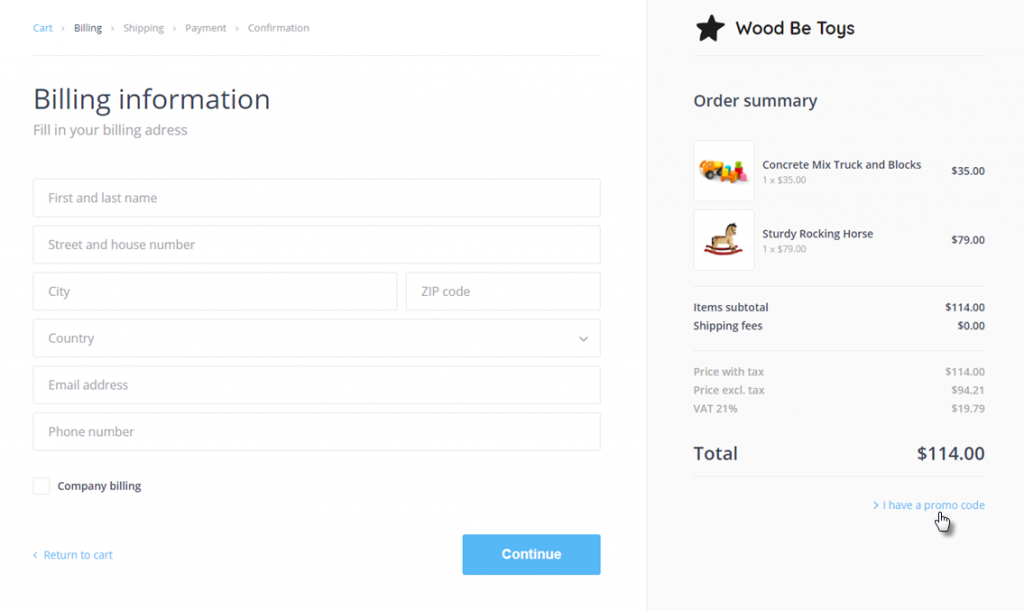
In the next step, the discount voucher is entered into the voucher code field and confirmed by clicking the Redeem code button.
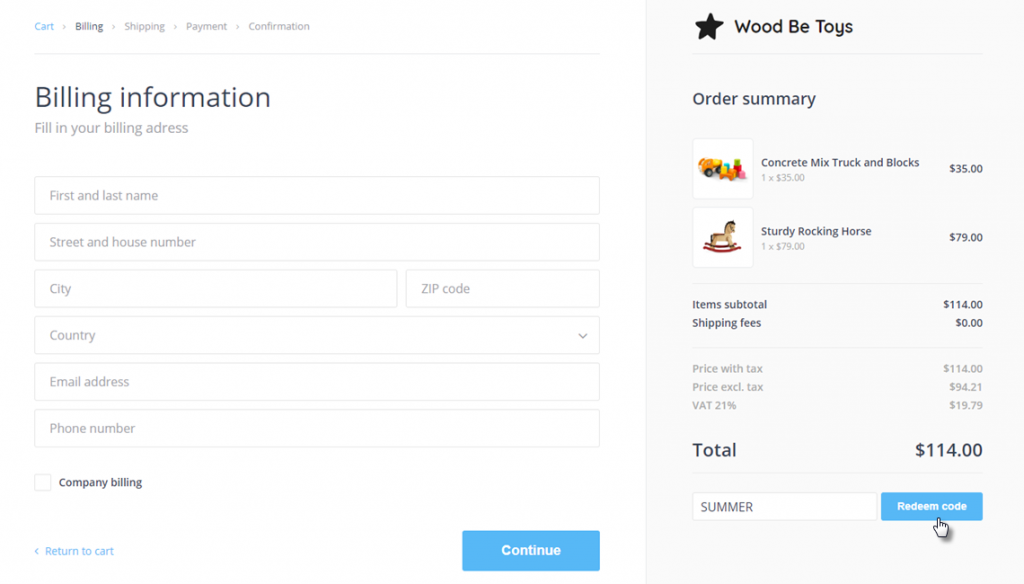
If a coupon has already been used or has been entered incorrectly, a notification will appear stating that the code is not valid and the discount will not be applied.
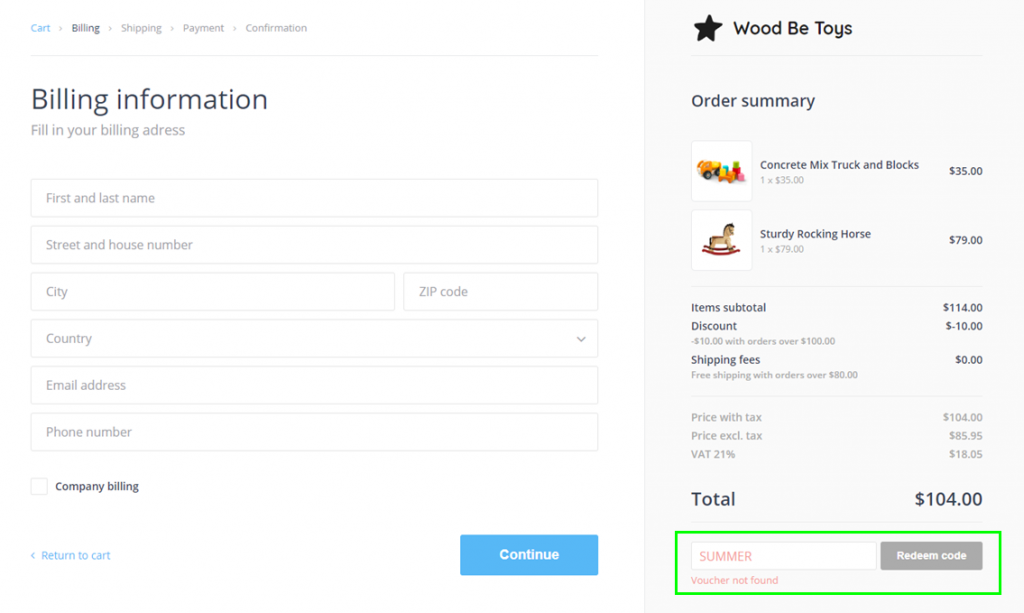
After entering the discount coupon, the discount amount and the name of the discount coupon used will be displayed.
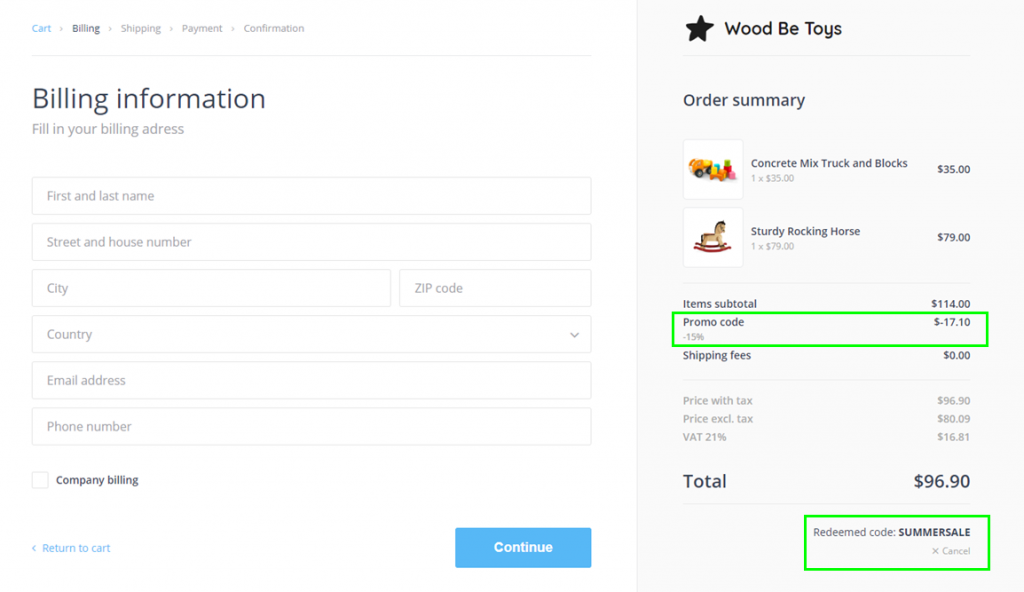
In the case of a discount for all orders or orders above a certain value, the total purchase amount will be shown as follows:
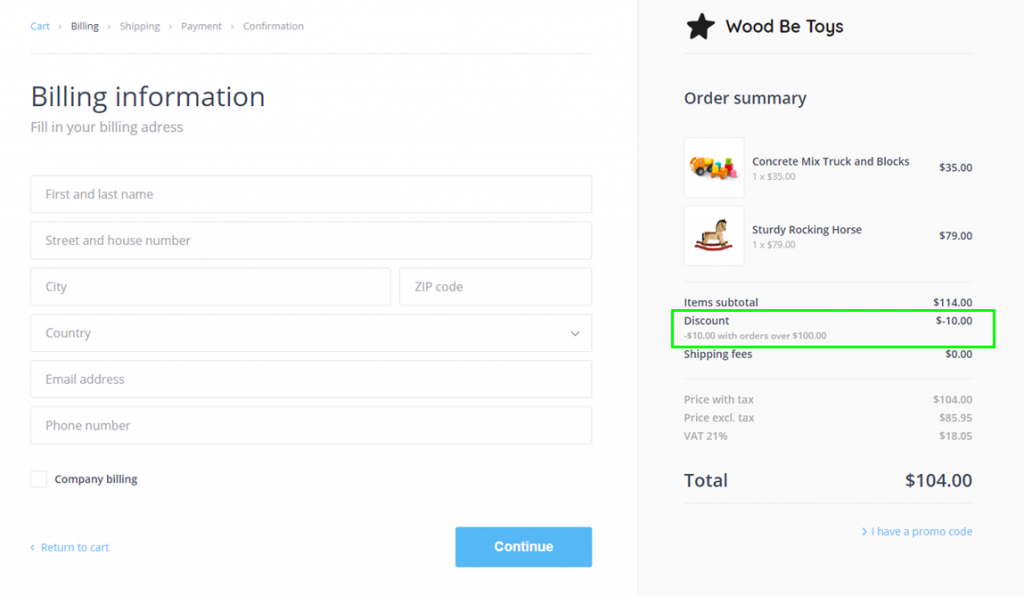
If free shipping is set for all orders or orders above a certain amount, the price calculation will appear as follows: