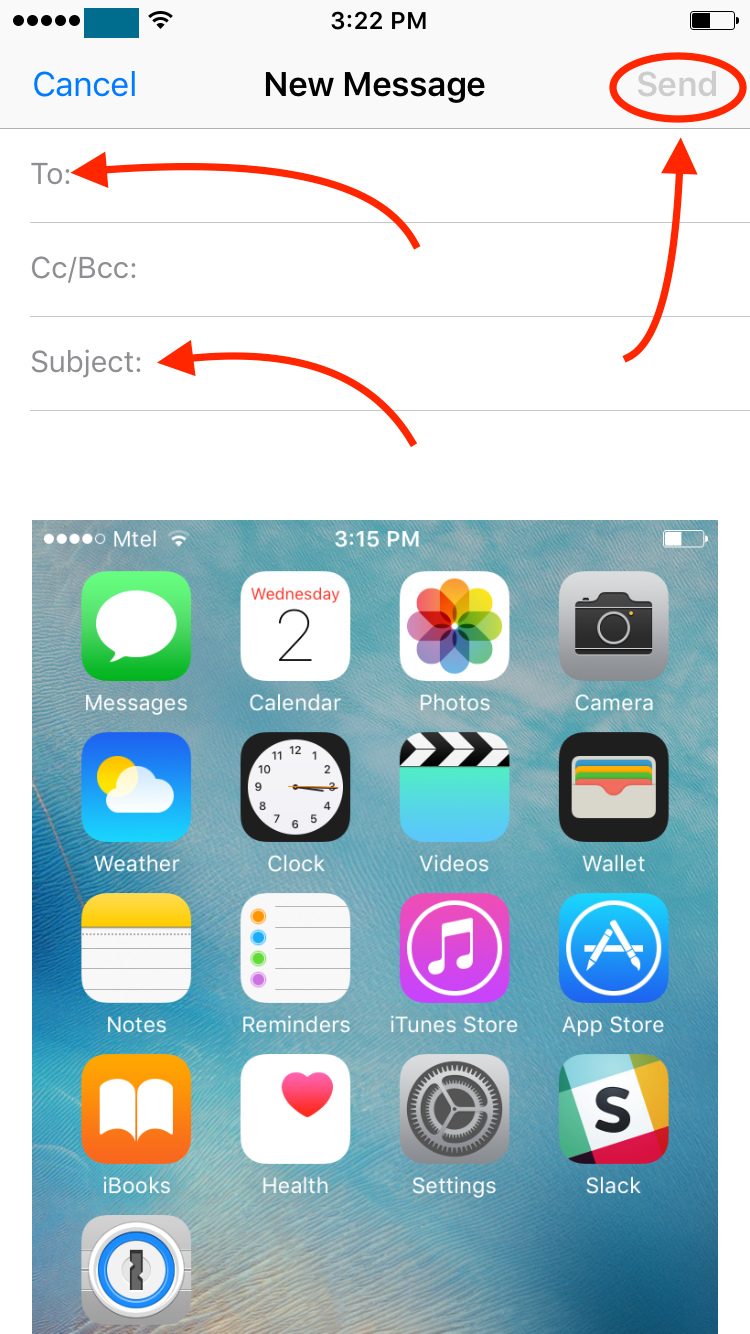To take a screenshot on your iPhone and send it by mail, please follow these steps:
- To create your screenshot, hold down your ‘Home’ button and press the ‘Sleep’ button on the side. Your screen will flash and an image will be created, accessible from your Photos app.
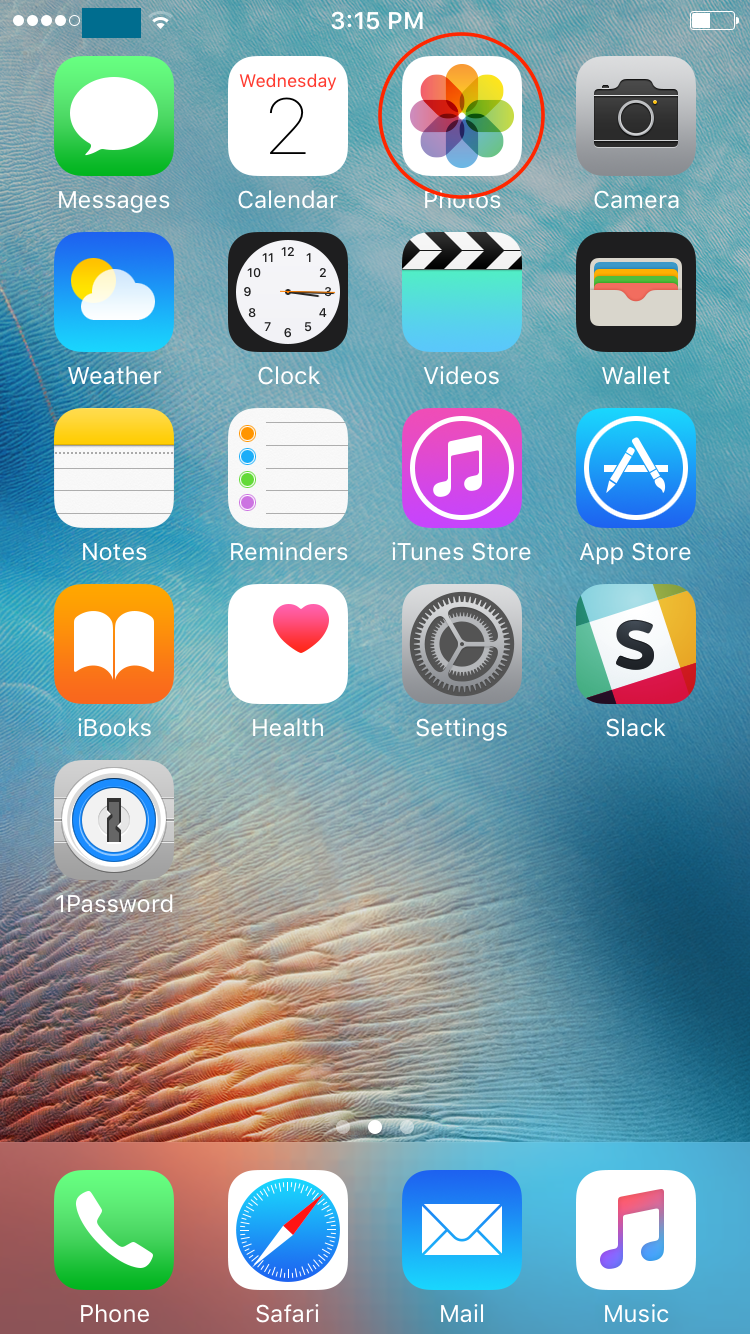
- Open the Photos app and locate your screenshot.
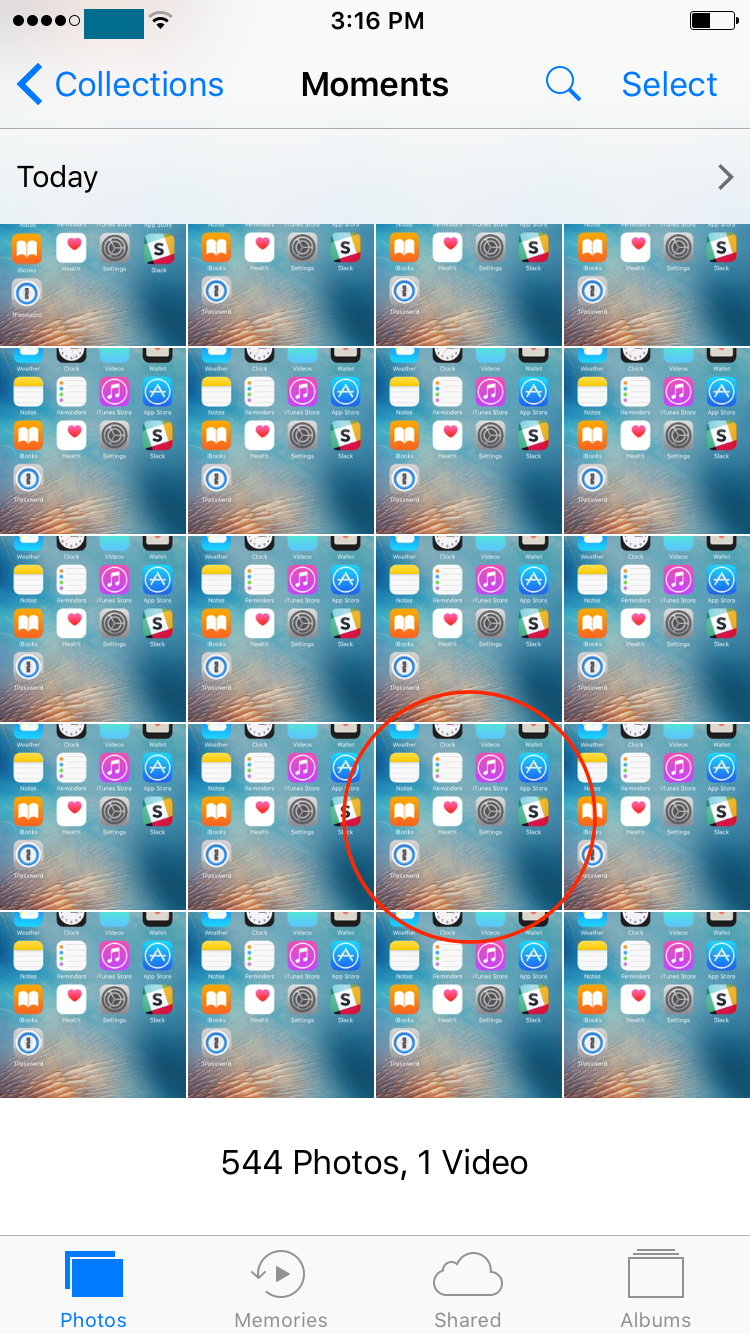
- Tap on the screenshot to expand it. Tap on the sharing icon to expand your sharing options.
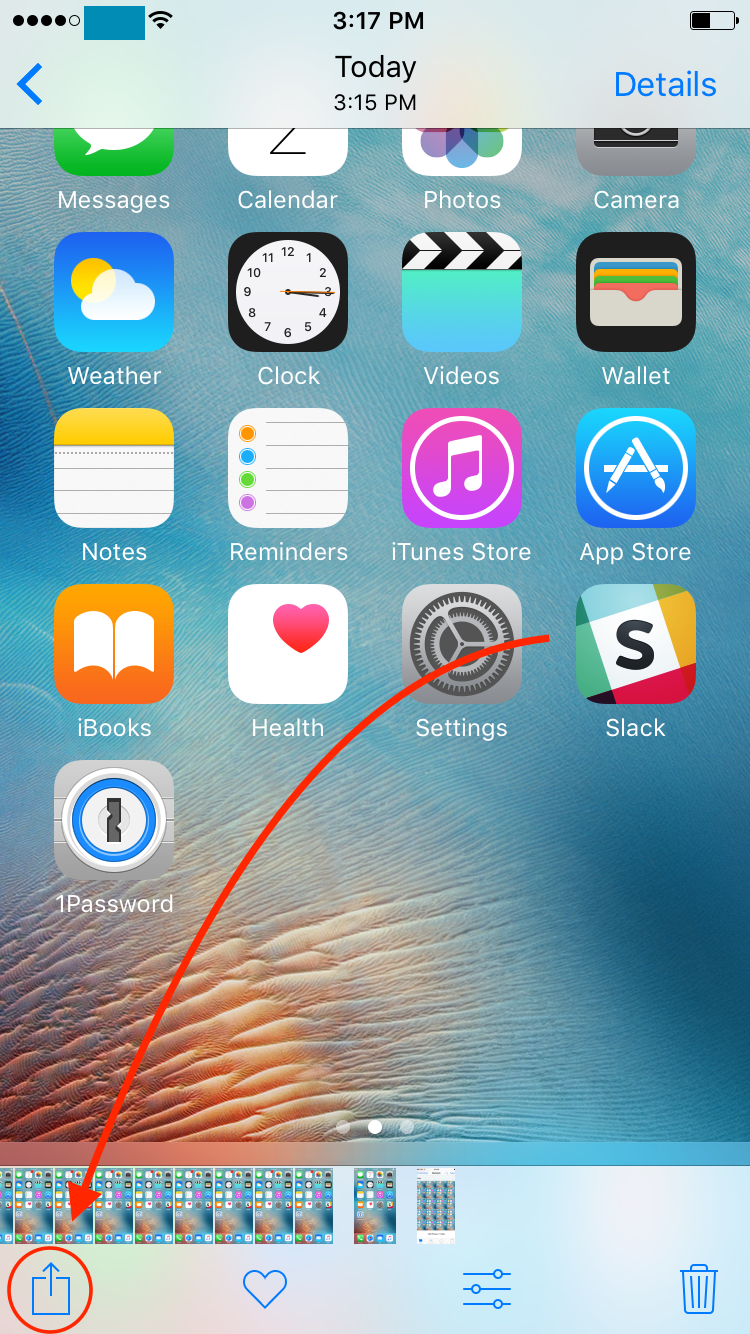
- At the top of your screen you can horizontally scroll through your images and tap on multiple images to attach to your email. When you have selected your desired screenshots, tap on the Mail icon to proceed.
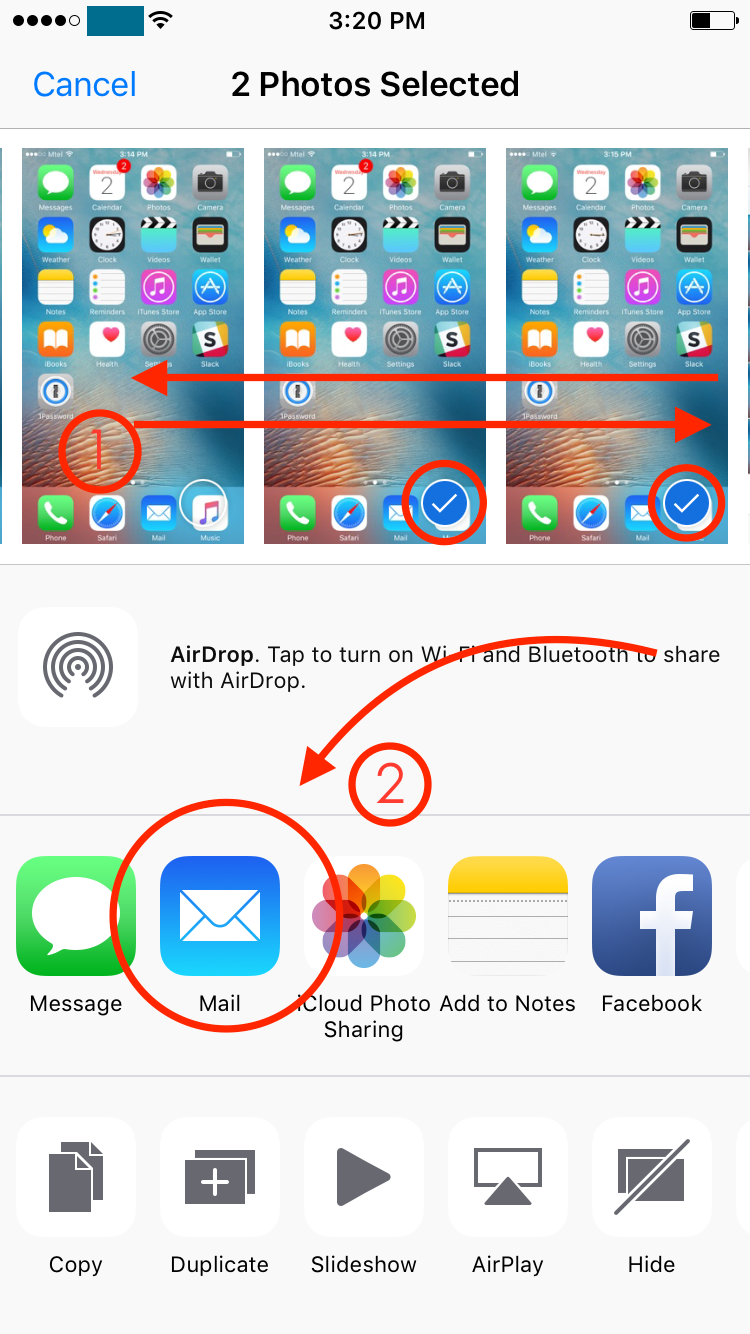
- A new message has popped up, with the selected images attached. You can add the recipient, the text and the subject and tap on ‘Send’ to submit the message.