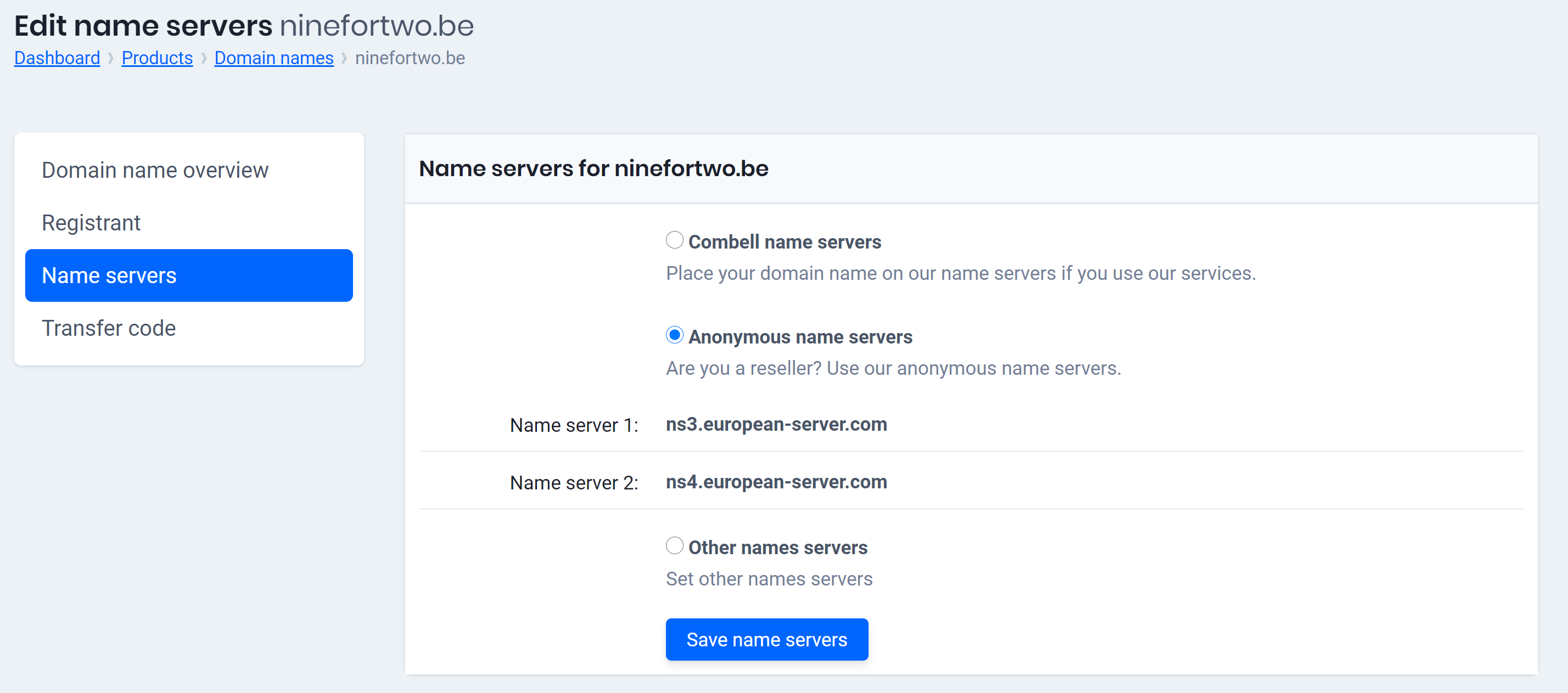ICANN (the organization that manages domain names worldwide) verifies the e-mail addresses associated with the ordering of certain domain names. Have you not verified your e-mail address? Then your domain name will be blocked.
This applies to domain names with generic extensions (e.g. .com, .net, .org, .info …) and with new extensions (e.g. .gent, .immo, .shop …).
Domain names with classic country extensions (eg .be, .nl, .fr …) are exempted.
IN THIS ARTICLE
- ICANN sends an email to verify your e-mail address
- No verification = domain name deactivated
- What do you have to do to deactivate your domain name?
ICANN sends an e-mail to verify your e-mail address
ICANN will send a verification e-mail to the e-mail address provided when ordering the domain name.
All you have to do is click on the link in the e-mail. This way ICANN knows for sure that your e-mail address is correct.
You will receive this e-mail from noreply@european-server.com in 2 situations:
- After you have registered or transferred a domain name with a generic or new extension
- Or if you change the owner’s details (e.g. new phone number or address) via the control panel.
No verification = domain name deactivated
If you do not click on the link in the e-mail from ICANN, your e-mail address has not been validated. Your domain name will be deactivated after a while until verification has been performed.
The domain name will then show a page that states that your domain name is temporarily deactivated awaiting verification.
ICANN even goes so far as to deactivate all domain names linked to your e-mail address. It is therefore in your own interest to not ignore ICANN’s mails.
What do you have to do to reactivate your domain name?
Step 1: Verify your e-mail address
If your domain name is deactivated, you must verify your e-mail address. To do so, you must click on the link from the e-mail you received from ICANN (noreply@european-server.com).
Did you receive such an e-mail from ICANN? Click on the link in the e-mail to confirm your e-mail address.
You can’t find the e-mail? Contact us to have the e-mail resent.
Step 2: update your name servers
Was your domain name deactivated? Then we recommend that you also update your name servers after verifying your e-mail address because they are not automatically restored.
Follow these steps in the control panel
- Go to “My products”> “Domain names”> Choose your domain name and click on “Manage domain name”.
- In the menu on the left, choose “Name servers”.
- Click on “Save name servers” to reactivate the name servers from before.