The A-record or Address Record provides information about the IP address of your host / domain name. For example, it is the link between the name of your website and the IP address of the server on which your files are located.
If your domain name is not registered with the same company where your website is hosted, you must make that connection yourself.
Request the IP address of your hosting package and create the necessary A-records at the DNS settings of your domain name.
Follow these steps in the control panel to set an A record:
- Go to “My products”> “DNS & forwarding management”> Click on the “Manage DNS” button to the right of your domain name.
- Choose “A-records” in the menu on the left (see image below this article).
- To change an existing A-record , choose the host that you want to change and click on the three dots to the right and then on “Edit record”.
Enter the new IP address and click on “Change A record”.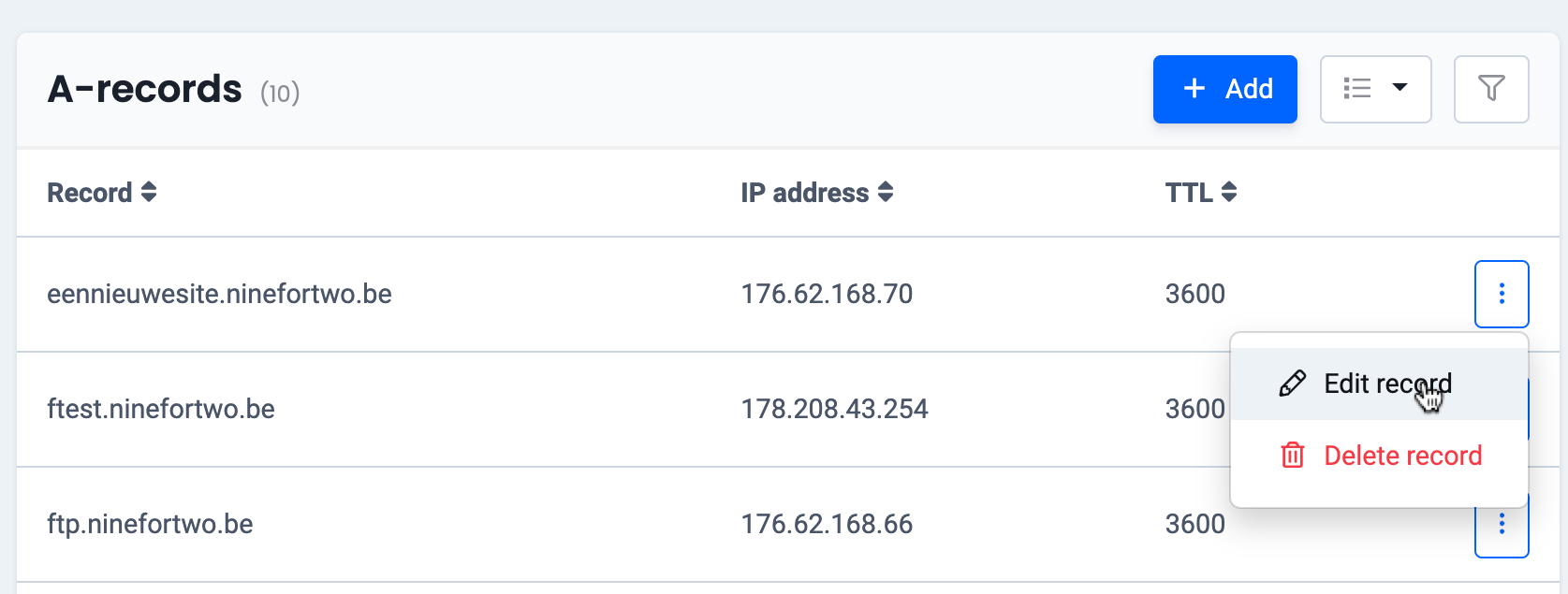
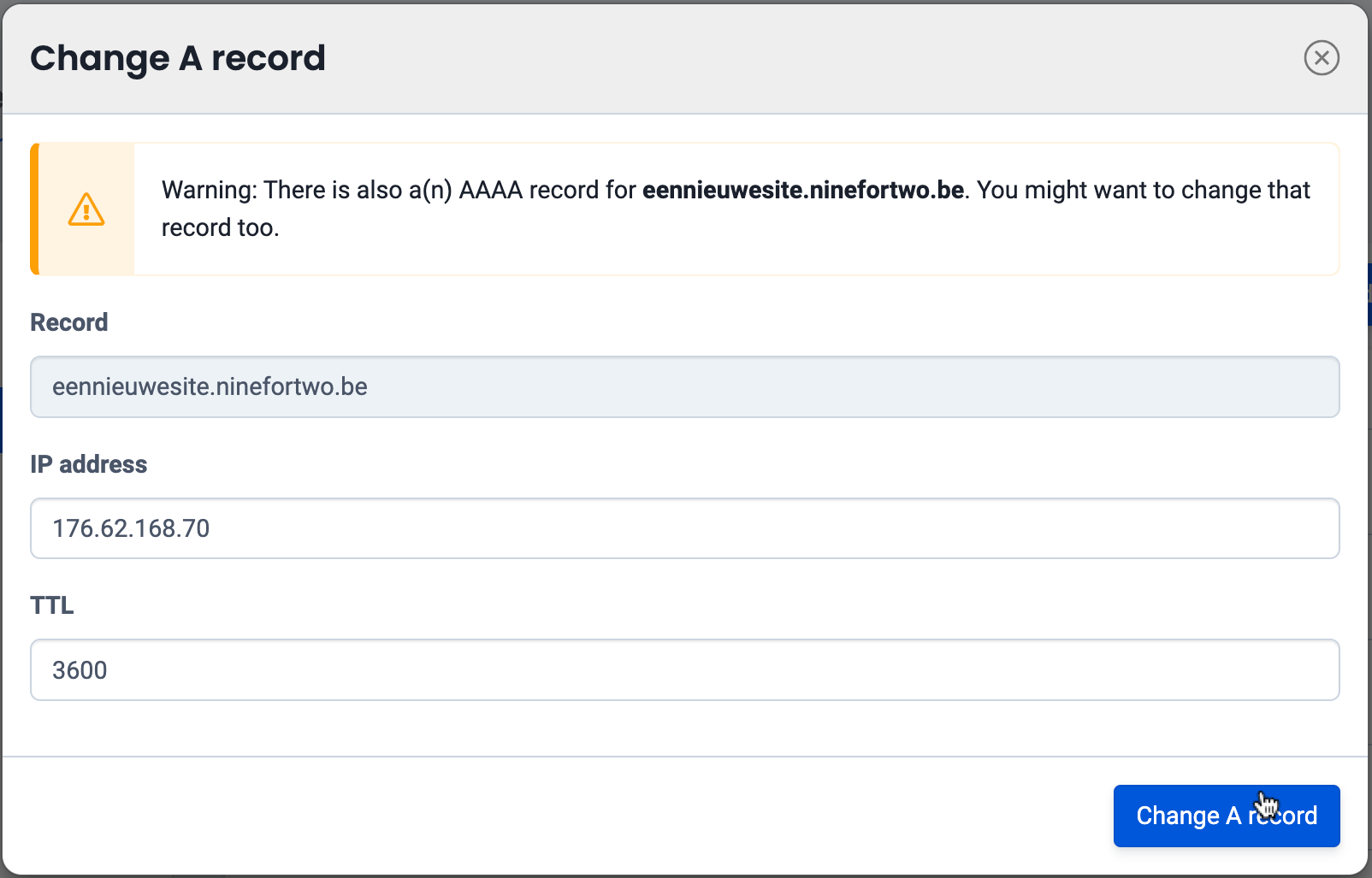
Add a new A-record by clicking on “+ Add” at the top. Give a name to the subdomain in the left text field or leave it blank if you want to create the A-record for the domain name itself.
Enter the IP address and click on “Add A record”.
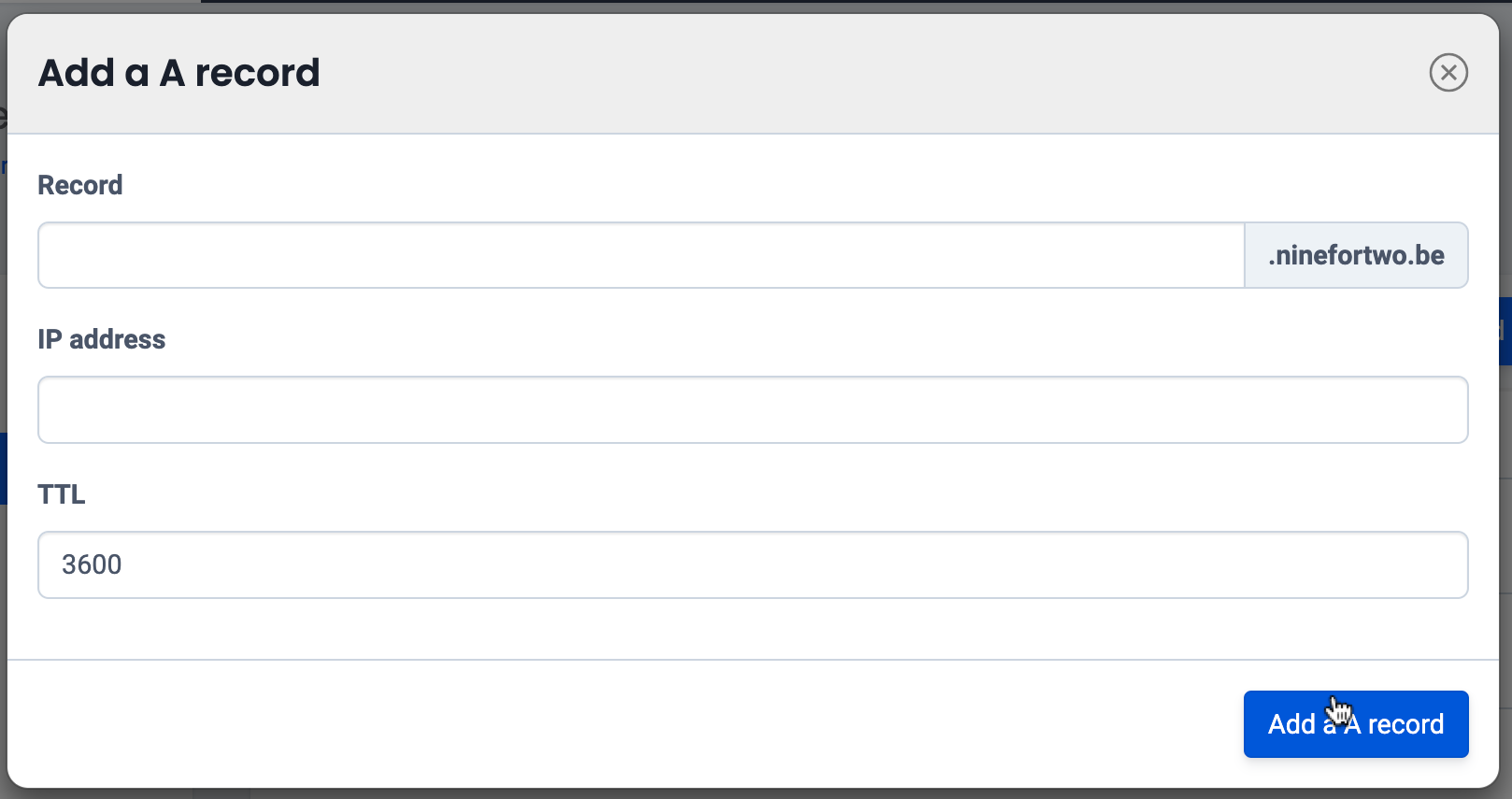
- The changes are activated. Remember that this can take 1 to 4 hours. You can check the active records via the who.is website .